The Draft Orders component provides merchants with a way to manage in-progress, abandoned, or unfinished orders. With this feature, orders that have not yet been placed can be edited, adjusted, and even recovered. This ensures that even if a customer clears their cache or browsing data, uses a private browser, or navigates away from the site, their desired design can still be retrieved—preserving their excitement and enhancing the shopping experience.
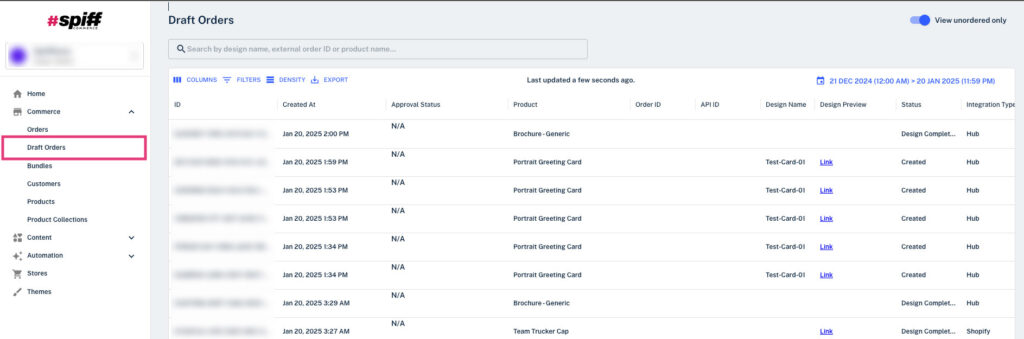
Draft Orders Overview
Via Commerce>Draft Orders, you will find detailed information about each Draft Order, including the product chosen, the design status, the source of the order (integration, internal or storefront), the creation timestamp, and other useful details. These insights allow for efficient filtering and management of Draft Orders.
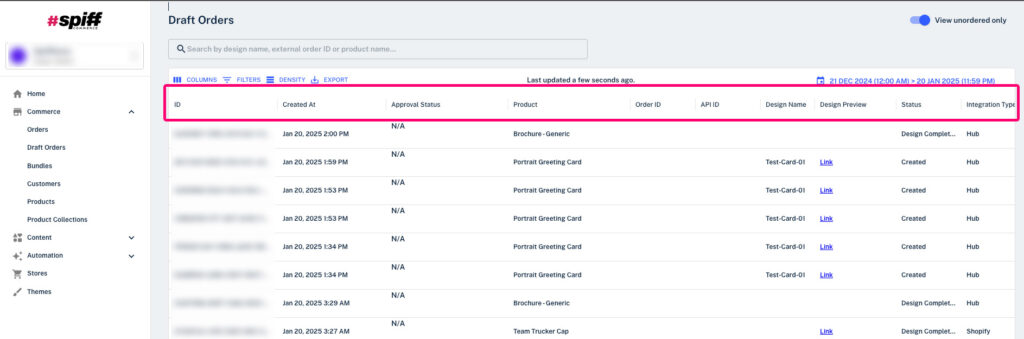
Just like with a standard order, simply click on a Draft Order to view its associated details. Here, you’ll find order metadata, the selected product, and stakeholder information.
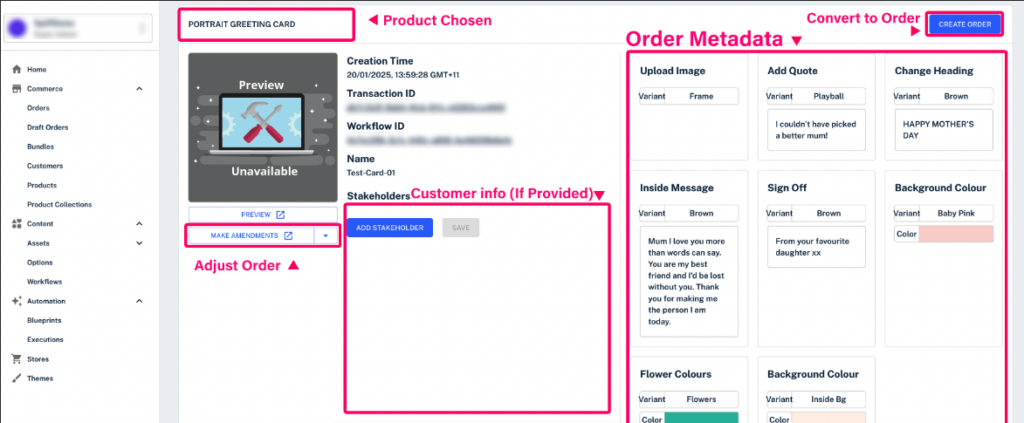
Additionally, you’ll have the option to “Make Amendments,” allowing you to further adjust or customize the product. Once finalized and/or paid for by your customer, click the “Create Order” button in the top-right corner to convert the draft into a completed order.
This action will move the Draft Order, along with all associated information, to the standard Orders page under Commerce > Orders, transitioning it from a Draft Order to a fully completed order.
