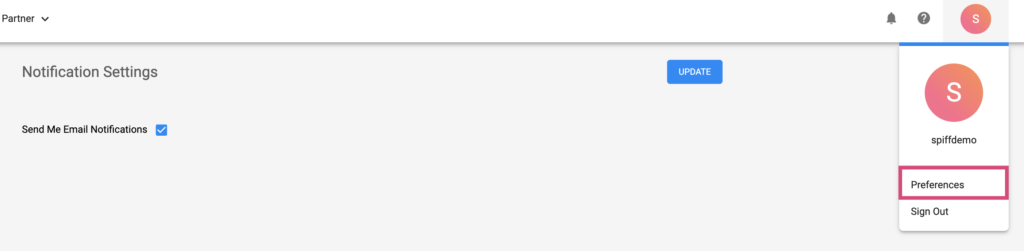At Spiff we work constantly to improve the layout of the Spiff Hub and platform to ensure it’s as convenient, easy to use and as intuitive as possible. Setup and laid out to be useful for the most experienced and tech-savvy users, while still entirely accessible for anyone new to the field. Here we will outline where everything is located and how to navigate key components of your Spiff Hub.
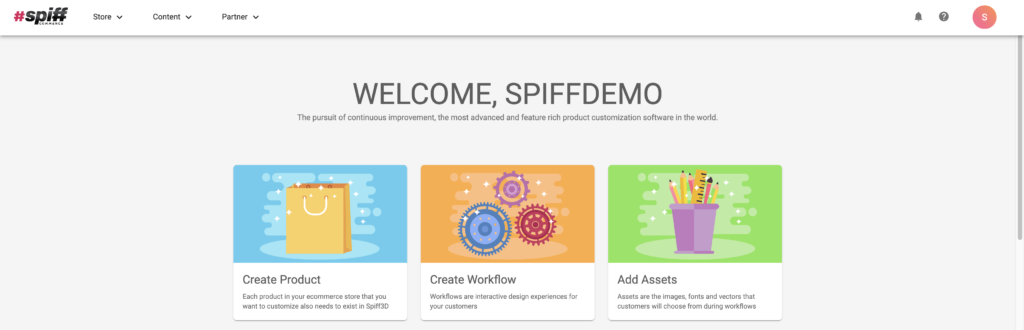
The Spiff Hub Dashboard
Your Spiff Hub dashboard is accessed via the Spiff Commerce icon on the top left, or when you first install the Spiff plugin and first log on. This page will change depending on where you are in your Spiff journey. Fresh users will be presented with the step-by-step’ Onboarding Process’ card. Here you will be able to quickly access key components of your Spiff Hub and start to understand the overall platform. Simply use the plus icon on the right for each tab listed on the left to go through.
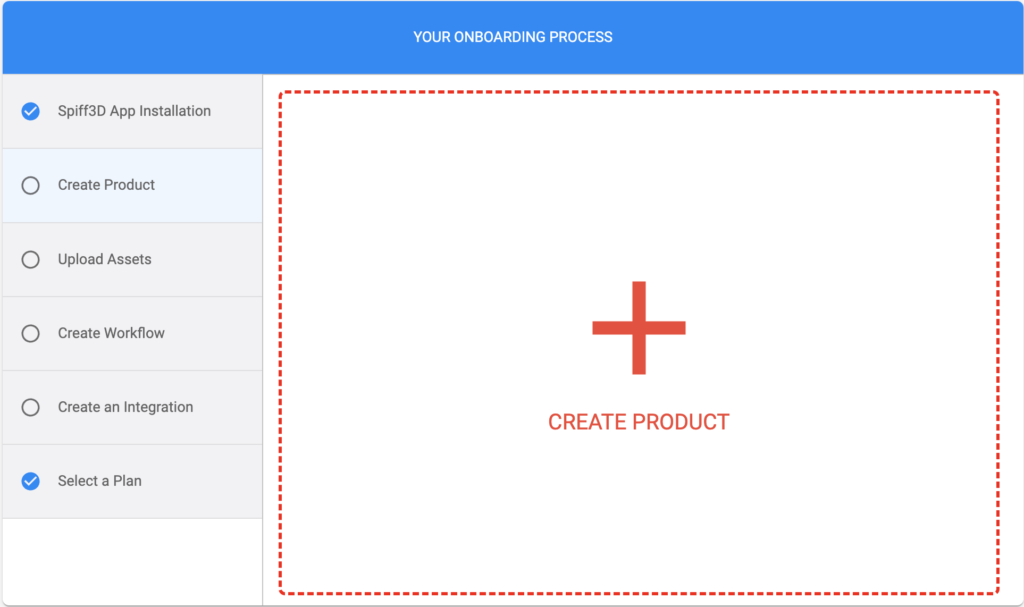
Returning users that have already completed the onboarding process will be presented with helpful buttons for quick access to various parts of the platform, such as the product creation screen or even your orders list page, as well as a section for ‘Quick Tutorials’ toward the bottom of your dashboard. Depending on the Add-ons you have, you may also have access to the Order Creation and Bulk Order cards. See here for more information.
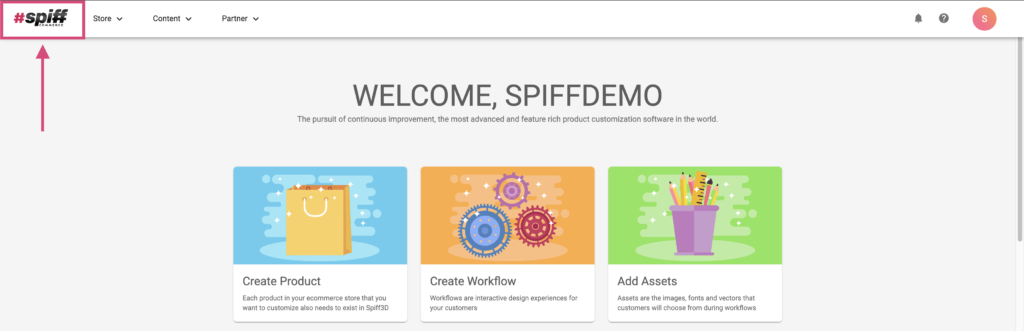
Store
The Store dropdown contains all the sections related to your orders and products. Also found here are the ‘Draft Orders’ and ‘Bulk Orders’ components. Simply click on the location you need to get to when necessary. See orders and products as well as other Store information here.
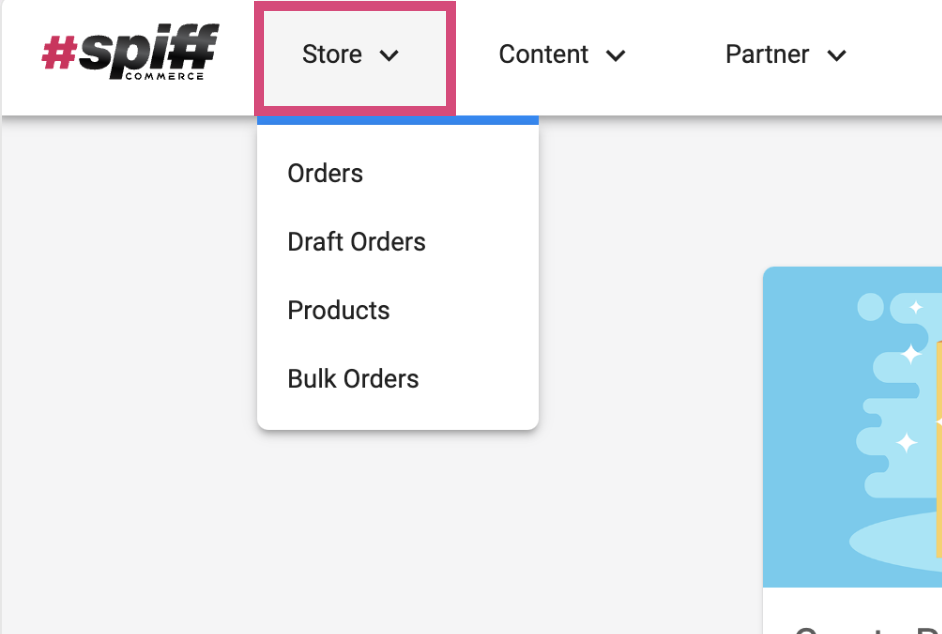
Content
Content contains all of the sections relating to the customer experiences (workflows) that you build, as well as shared options that can be used in conjunction with the workflow editor. Here you will find your asset management page, where all of your important assets like images, fonts, 3d models and more will be uploaded and accessed. Materials for your 3D models (if applicable) will also be created via the Materials page found here in Content. The theme configurator is also accessed here, a component of the Themes addon.
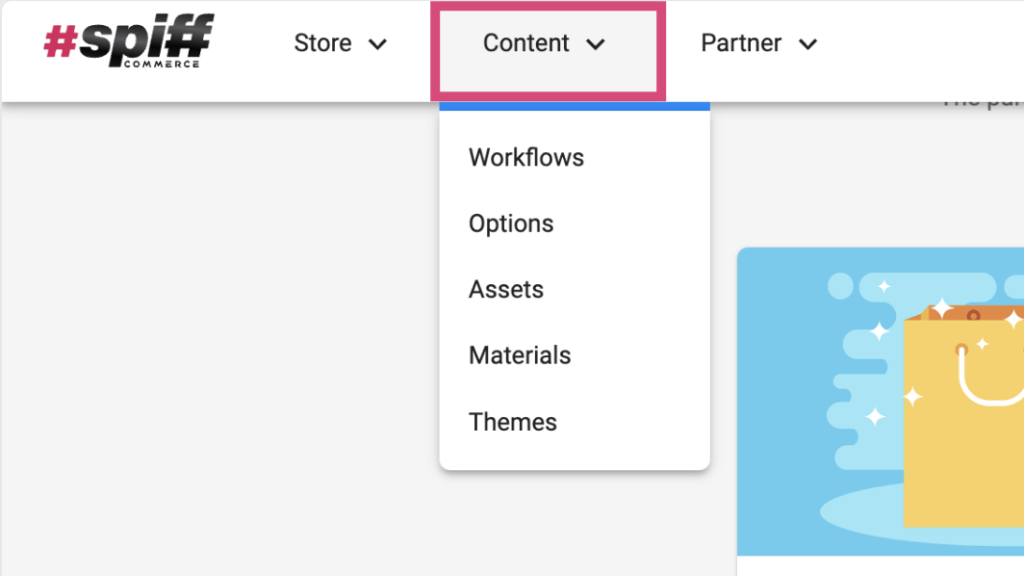
Partner
The Partner tab contains all information relating to you, a Spiff ‘Partner‘, or a user. Here you will find account settings, and billing information (including the addons page, where you can subscribe to Spiff Addons. And finally, you have access to the Integrations page, where you configure which eCommerce platforms your Spiff account is integrated with.
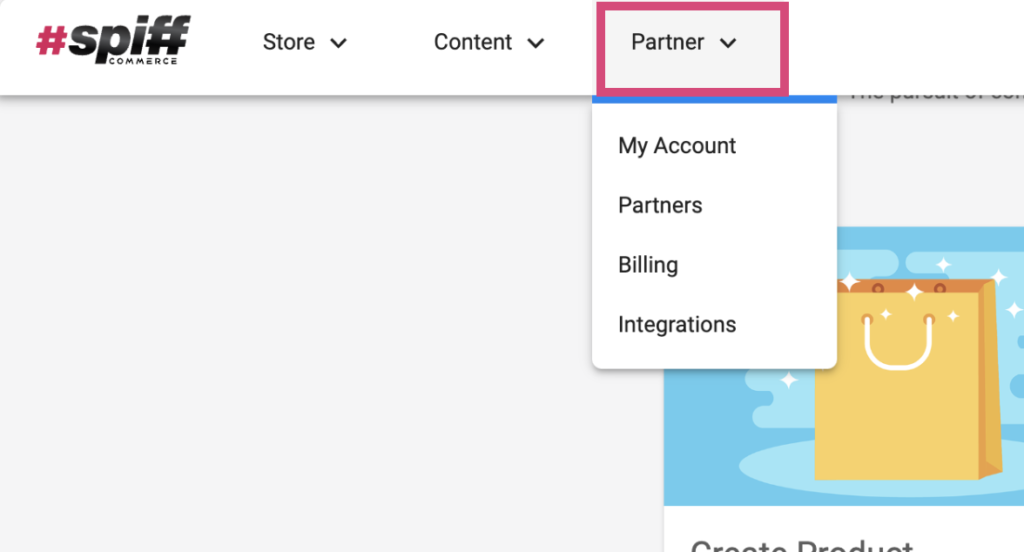
Spiff Announcements
Announcements are sent out to all Spiff Users that subscribe to the mailing list. This is a free feature of Spiff. When there are bug fixes, new features, or simple optimisations that will speed up the platform, you will be notified via the email you use to subscribe for announcements. Use the bell to see new announcements or subscribe to receive emails when new announcements are sent out.
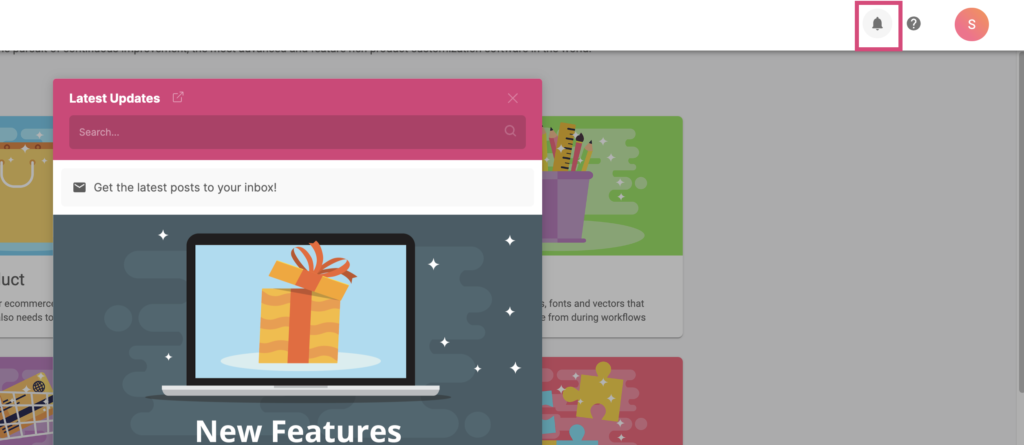
Help and Support
With the ‘?’ icon found next to your account icon, you can use the Live Chat feature of Spiff, to help you figure out any issues that are holding you back. Here you can also ‘Book a Meeting’ with a Spiff team member, for further assistance or to discuss billing, addons, custom work, creative work, major feature requests or more.
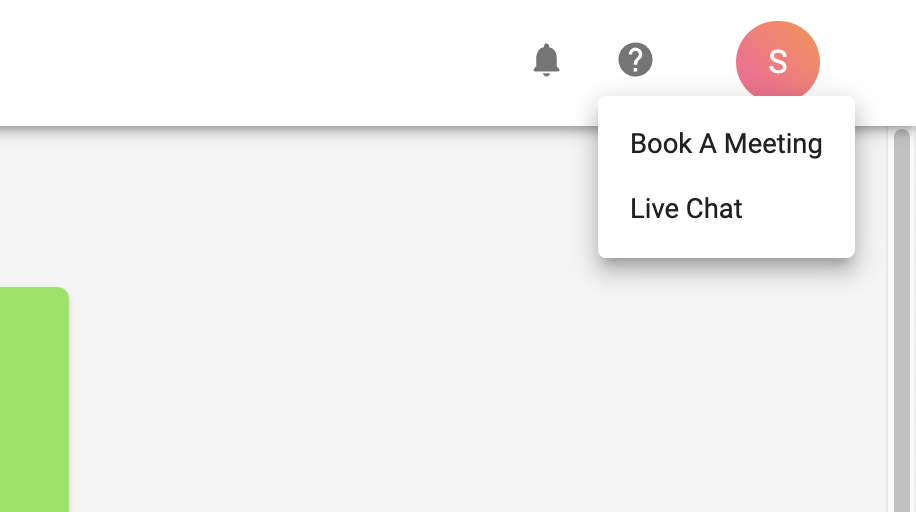
Accessed through ‘Preferences’ in your account icon dropdown, you are able to toggle whether you will receive email notifications about your Spiff Hub or not. Be sure to check back here every so often, we are constantly updating the accounts and partner components of Spiff.