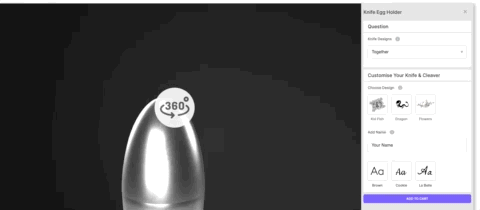The final scene is presented to your customers once they have navigated through your personalisation experience, they’re ready to confirm their design and add to the cart. This provides you with an opportunity to not only present the order information (With variants and details) to the customer but also allows you to introduce ‘Terms and Conditions related to your products and services. The customer can also download a copy of the final print file that will be applied to their product, if appropriate.
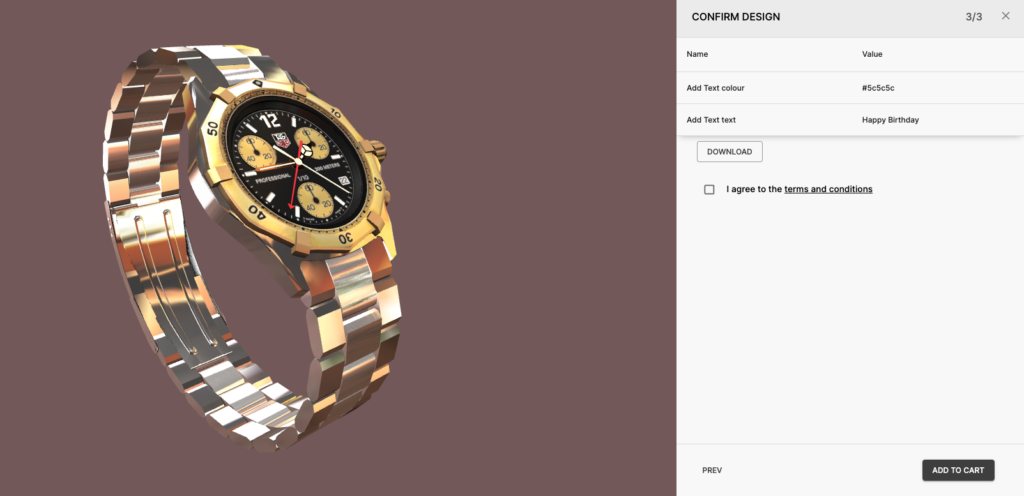
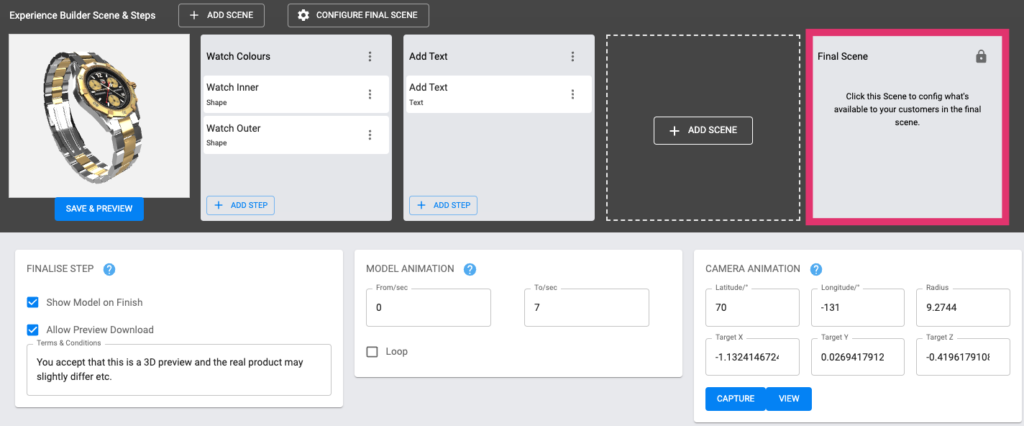
Finalise Step
Within the ‘Finalise Step’ section of your final scene, you have access to a few helpful toggles, as well as a section for terms and conditions.
Show Model on Finish.
Show model on finish allows you to display either a snapshot of the 3D model or the flat 2D design that’s applied to the product within your cart, where your own cart images haven’t been added. See below for an example of two separate products in the cart, the first with ‘Show Model on Finish’, and the second without.
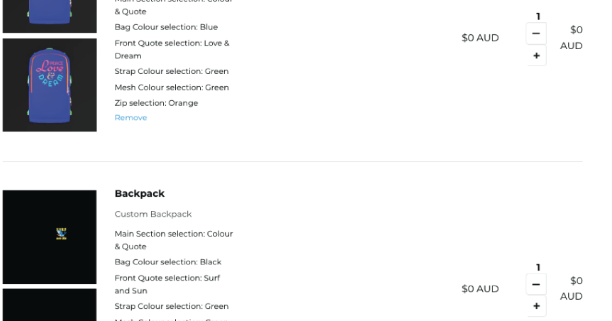
Allow Preview Download
‘Allow Preview Download’ Allows the customers to download a preview image of the design they created via the experience. The preview image is not related to the final/overall print file and is more of a reference image they can use to see and verify what they created. The file will be delivered to them in a PNG format through this.

Terms and Conditions
The “Terms and Conditions” section of the final scene allows you to add a mandatory check box that the customer must check in order to add their new product to their cart, this provides you with the opportunity to outline your exact responsibilities as the merchant in relation to the product, and outline that the design itself is the customer’s responsibility once altered. Some merchants list that they may reject orders that contain vulgar language, though ‘Profanity Filters’ can be set up on your products to counteract this possibility. You can outline any information necessary here.
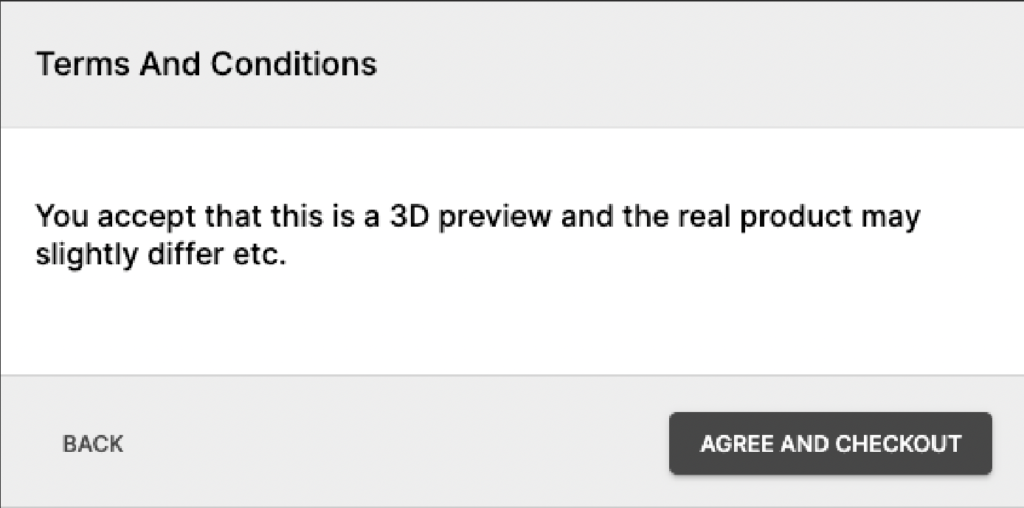
Note: if you are using a Marketplace Theme (starting May 2024, all partners will be migrated to a new marketplace theme. Terms & Conditions for Marketplace Themes are configured in the My Account page and are global to all products.
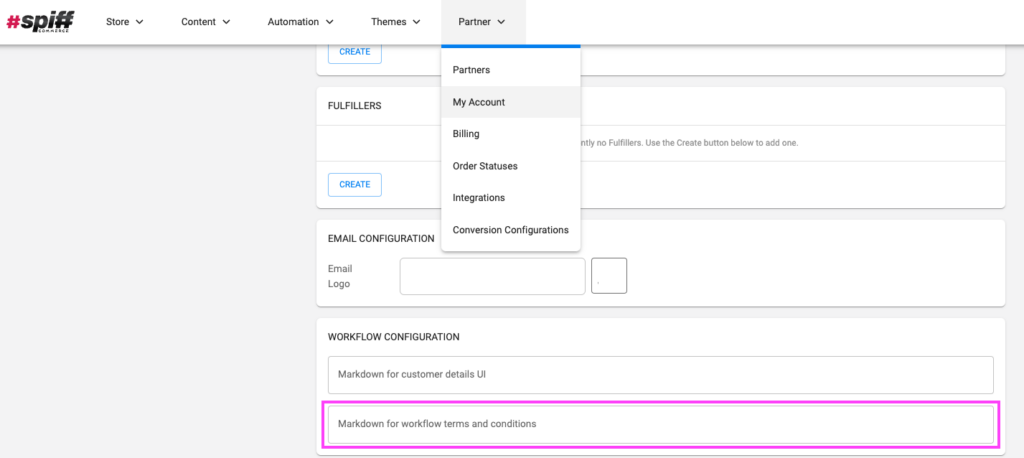
Camera Animation
Similar to camera animations found within Step Config, you can animate the camera specifically for the final scene. This provides you with an opportunity to pivot the camera back to its original position or any position that presents the entire finished product, rather than leaving the camera at the last position from previous steps. Read Step Config for more information.
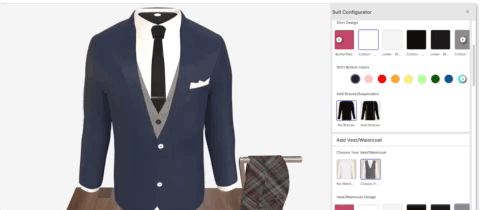
Model Animations
‘Model Animations’ in the Final Scene function comparably to model animations found within the config section of steps that you create. Essentially you play through any animation attached to the 3D model in the seconds you specify. (where ‘0’ is the beginning of an animation).
For example, you may have an animated 3D model of a hamper box that opens up and allows the customer to design the inside area, but for the final scene, you may want to close it to show its end result. This allows you to do that.