Orders can be found in the top bar underneath the Store tab.
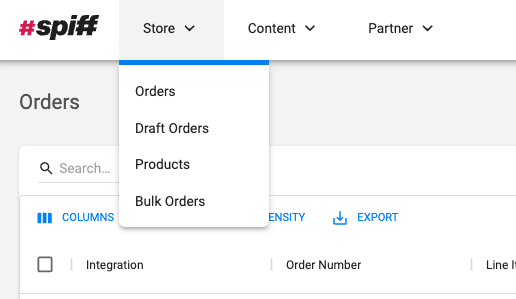
Here you are able to find all the information on orders placed. Such as the Integration, Order number, Line Items, Date Created, and more.
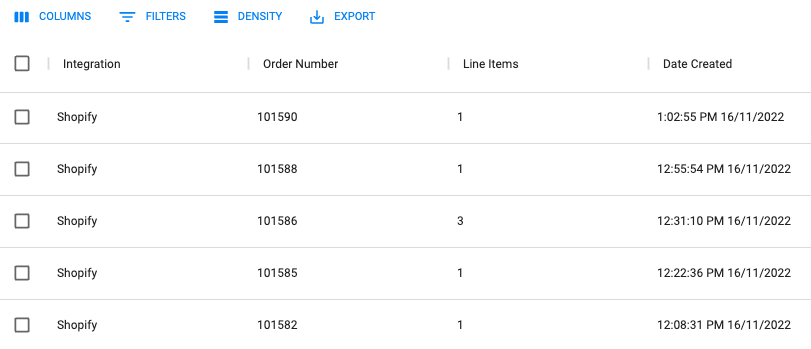
You can customize your columns, add filters, change your density, and even export orders.
To view an order simply click on it. Once you are in an order you will be able to see all its details.
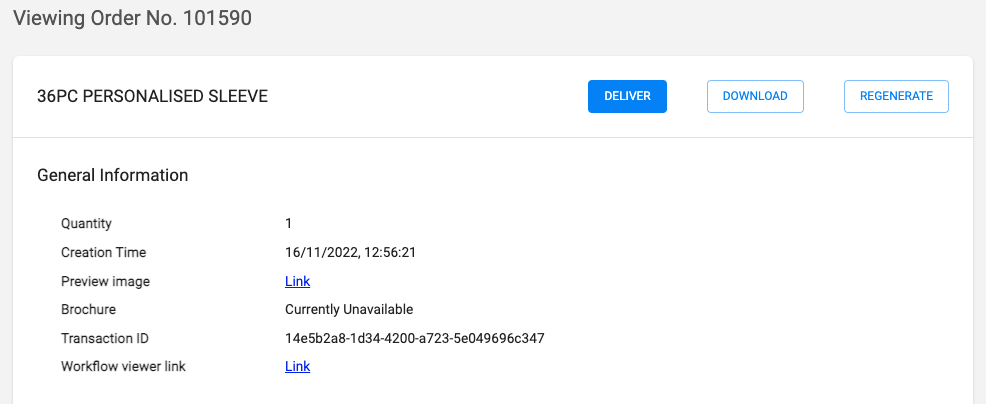
As you can see, there are 3 buttons on this example order. This is what they do.
Deliver – This recreates the print files related to the line item and then evaluates each delivery channel assigned to the product and delivers the print files based on delivery channel rules. This is useful to resend files to the printer in case something happens, such as a printer breaking.
Download – This downloads a copy of the order. Once you have downloaded your order you are able to do what you like with it. Such as making amendments to it.
Regenerate – This regenerates the print file. This means the existing print file is deleted and then recreated. This is useful for situations where the print file might have an issue and the order needs to be recreated. Regenerate will only be visible for orders with print files such as PDF, PNG, SVG, JPG, or DXF.
Order Routing
Your customer has just placed their order, what happens now? Spiff has developed one of the most sophisticated order-routing systems in the market.
We deliver order information in two ways
- Order Metadata
- Print Ready PDF, PNG, SVG, JPG, or DXF
It is up to you what you want delivery channel you want to use. You can use a mix of them.
Order Metadata (Order information)
Order Metadata is all the information your user has given to you in an order summary. By default, this order summary appears against the order number on the Orders page in the Spiff Hub. The Orders page is set to show only today’s orders. To show orders from the past click on the date picker in the top right of that page. Quickly navigate to orders for yesterday and month-to-date or select a custom date range.
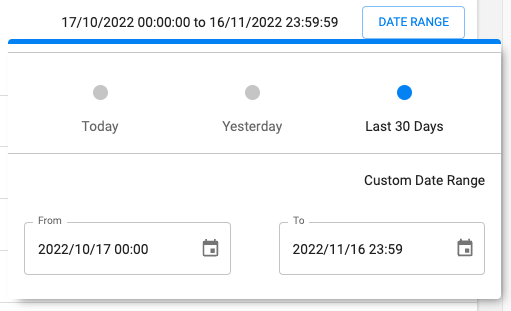
When you view orders you will see all the order information the user entered making it easy to fulfill the orders.
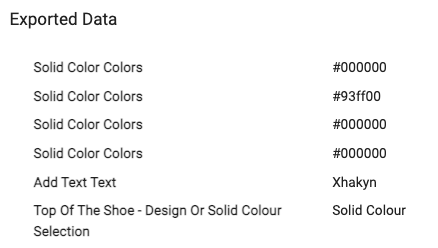
Currently, the metadata supported by each step type is as follows:
Illustration
- Colors: The list of hex codes of the selected colors
Text
- Text: The entered message
- Color: The hex code of the selected color
Upload
- Image: A URL of the uploaded photo
Additionally, Spiff records the variant selections made by the customer on each step.
The variants corresponding to each step type are as follows:
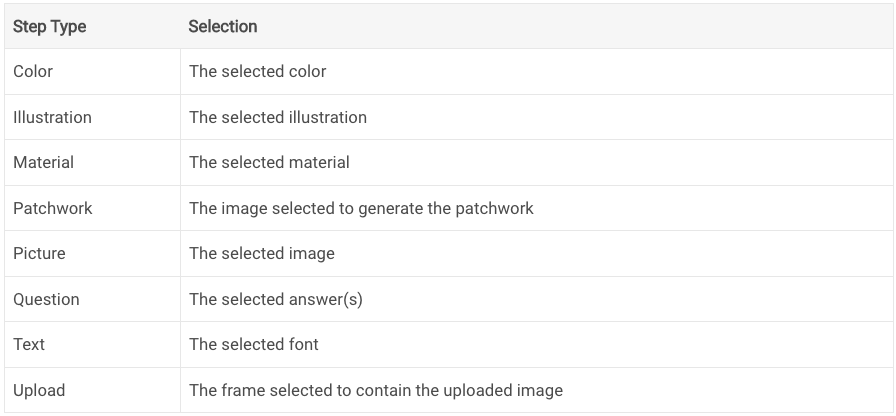
Ready to Print Files: PDF, SVG, PNG, JPG or DXF
The Spiff system also creates a print-ready file built by your customers during their design experience. As a standard, this is created once the consumer orders their product. They are stored by default in the order as shown in the above image (click on the order line to open the order) You can download the print file to your local device or print the order using the buttons at the top right of the screen.

Spiff can automate print file routing to send them directly to an external location (your print device or 3rd party manufacturer). Print files can be named after the order number from your e-commerce system.
Advanced Routing Options
- Auto-send PDFs to your customer via email.
- Spiff Queues – Create multiple locations for fulfillment and route orders based on a set of business rules: Enterprise only, geographical location, volume-based, etc. The Spiff Print Server Script is installed on a local machine and calls on the Spiff queue system to check for orders that are relevant to it.
- In-store Campaigns – Manage internal in-store campaigns by having staff enter orders directly into the Spiff Hub and have those orders routed through the Spiff Queue system back to the relevant machines for fulfillment.
- For companies that use Third Party 3PL Fulfillers – Once a sale gets made online, the order is routed via metadata and a print file, through to the fulfiller’s internal systems via our API. Through the API, fulfillers can manage orders in their own system and trigger any number of events, including printing directly to a local device.
- Order Summary – Spiff provides the ability to receive the purchase as Metadata instead of a PDF. This Metadata is then displayed as a summary of the user’s purchases which the merchant can then use to fulfill the order.
Suitable for businesses wishing to provide customization features where the end product may simply require the merchant to configure a product from a set of sub-products rather than actually print onto the product. This is more suitable when items are not made to order, rather items are already in stock ready to pick and pack.
This is not appropriate when customers are personalizing products by uploading images, typing messages, etc. Any form of personalization will mean that a print file is required.
