The Orders page provides comprehensive details about all placed orders, including integration source, order number, line items, creation date, quantities, and more. Use the “Columns” feature to customize your view and sort data to focus on what matters most.
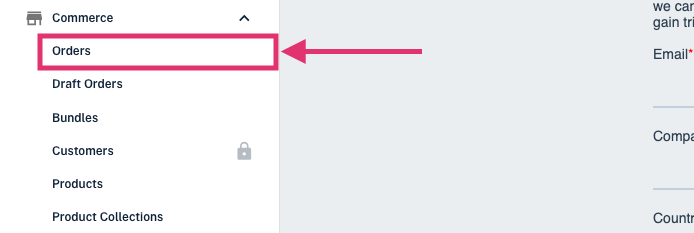
Refine your view on the Orders page by using filters to sort orders based on any detail, such as integration source, order number/ID, creation date, payment status, tags, and more. Filters help you quickly find specific orders or groups of orders, making it simple to manage your workflow and stay organized.
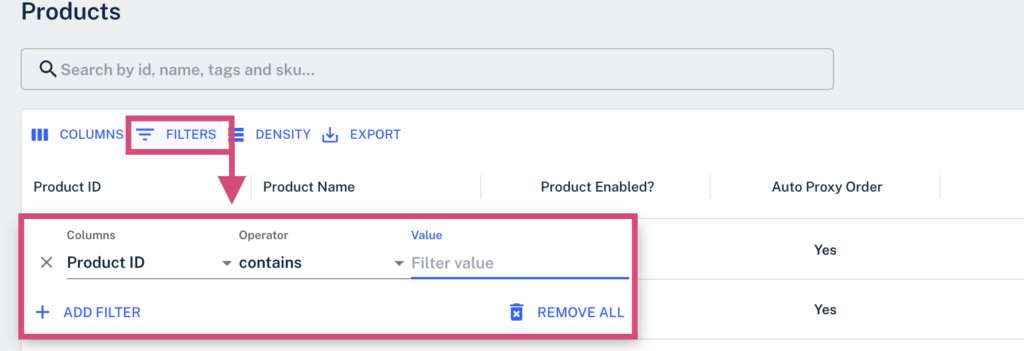
Order Data
To access detailed information for a specific order, click the leftmost arrow dropdown next to an appropriate order listing. This will display all finalized user selections from the product’s personalization or customization process, along with details such as the product ordered, order placement time, quantity information, and shipping details. While also providing a link to a preview to view the product they created.
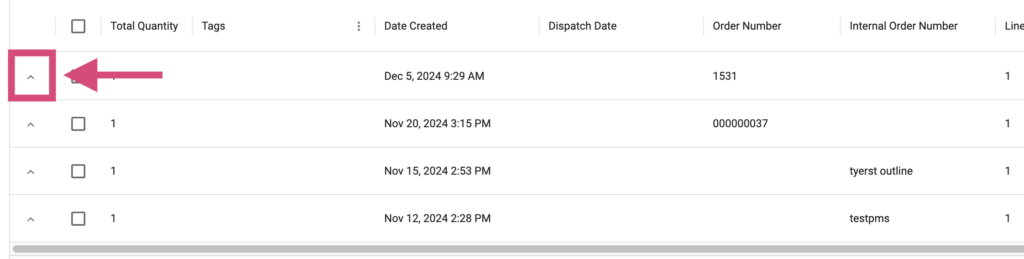
Additionally, any generated files, such as brochures, print files, job tickets, or other specified outputs from your implementation setup, needed for the order will also be found here. You can re-generate these files by clicking the “Re-execute” prompt in the top-right corner. If you have the necessary permissions, customer selections can be edited or altered, and re-executing file generation will apply these updates to the generated outputs.
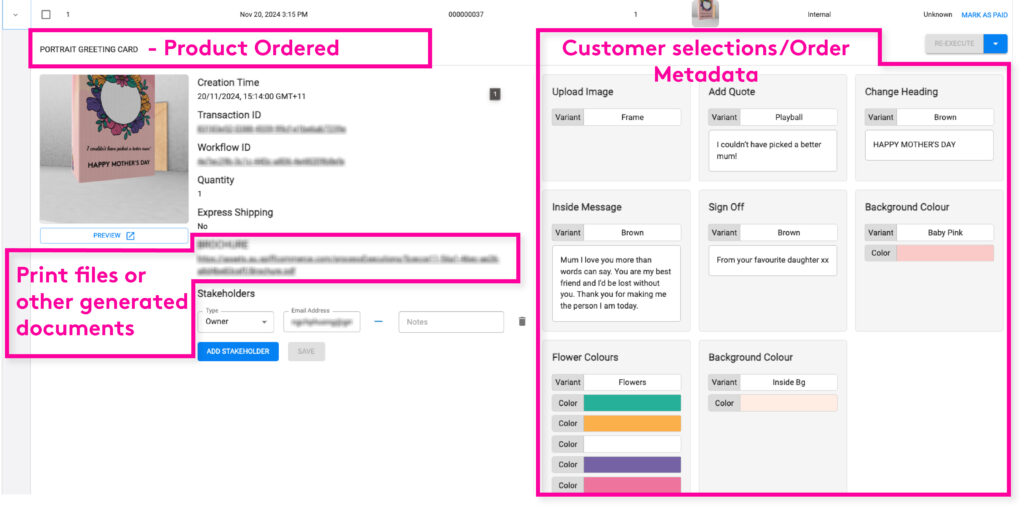
Ready to Print Files: PDF, SVG, PNG, JPG, DXF and More
As you specified during your implementation/onboarding process, the SpiffCommerce system will generate the files you need exactly as you need them. With advanced conversion software under the hood, we can easily deliver any image or vector format.
