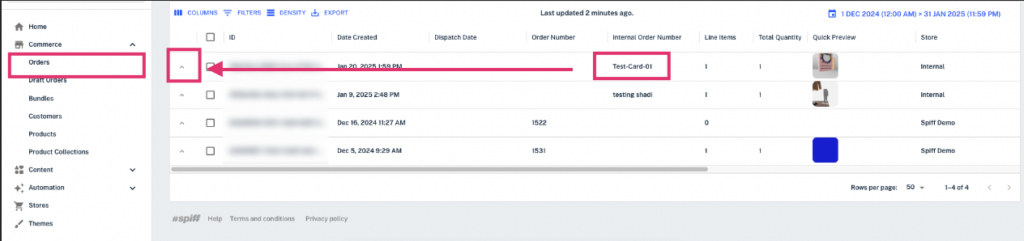The SpiffHub enables you to create and submit orders directly within the platform.
By default, these internal orders are independent of your e-commerce store unless specified otherwise. This functionality is perfect for generating quick prototype artwork to test fulfilment, experimenting with new workflows or content, or processing orders and customizations for customers who pay through alternative methods.
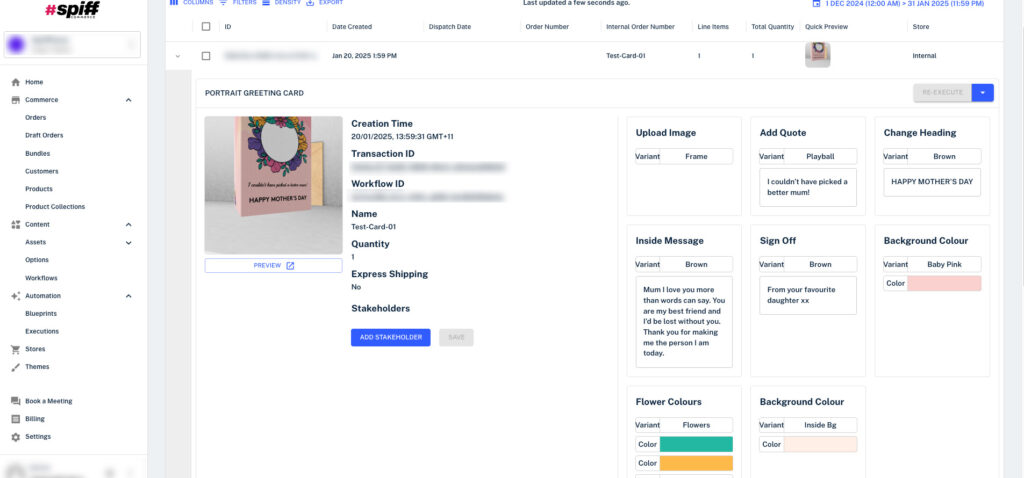
Creating an Internal Order
To begin, head to the Orders page through the Commerce dropdown. From there, you’ll have quick access to the internal order input. Click “Create New Internal Order” in the top-right corner to get started.
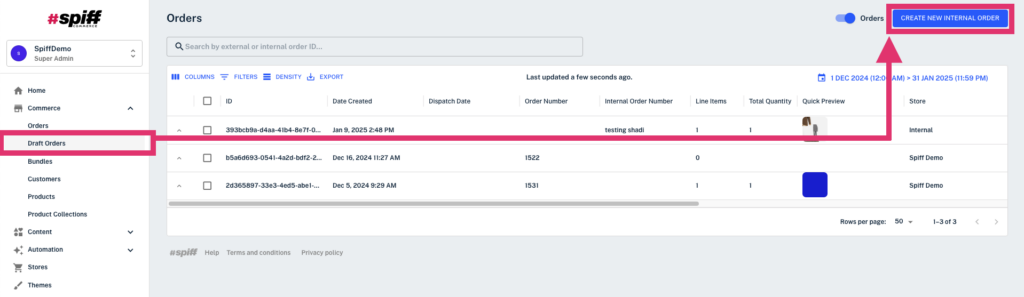
As an example, let’s start with a single design. Begin by selecting the product for which you’d like to create an internal order. In this case, we’ll use the default/test product—the Portrait Greeting Card.
Next, select the store where the order will be placed. For this example, we’ve chosen “Internal,” meaning the order will only exist within SpiffHub and won’t appear on the e-commerce platform.
From there, you can adjust the quantity, select a Process Flow, and decide whether to save the Order as a Draft, create it as an Internal Order, or use it as a Template for future orders.
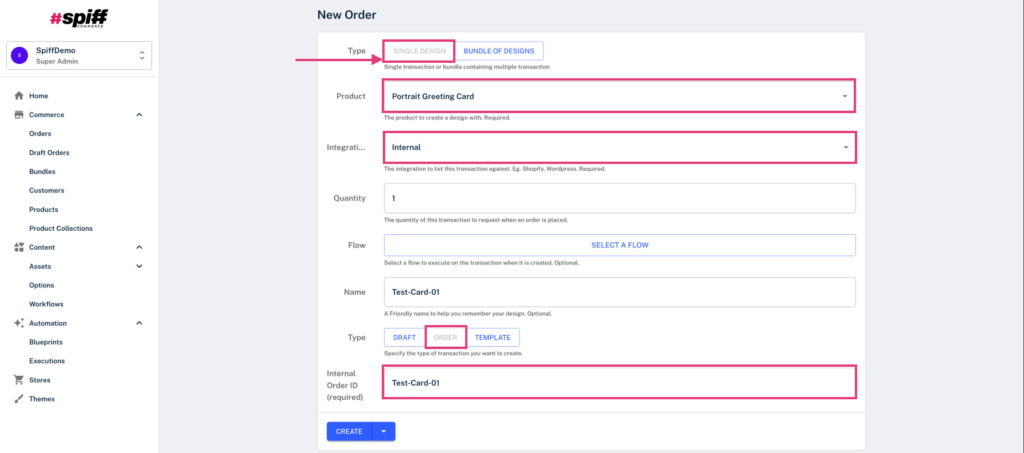
Select “Order” and enter an ID. While the ID can be anything, we recommend choosing something relevant to your product to make it easier to find later.
Once the ID is set, proceed through the regular workflow/customization process. Make any selections or edits you’d like to include in the internal order details. Complete the process and, when ready, click the “Add to Cart” button.
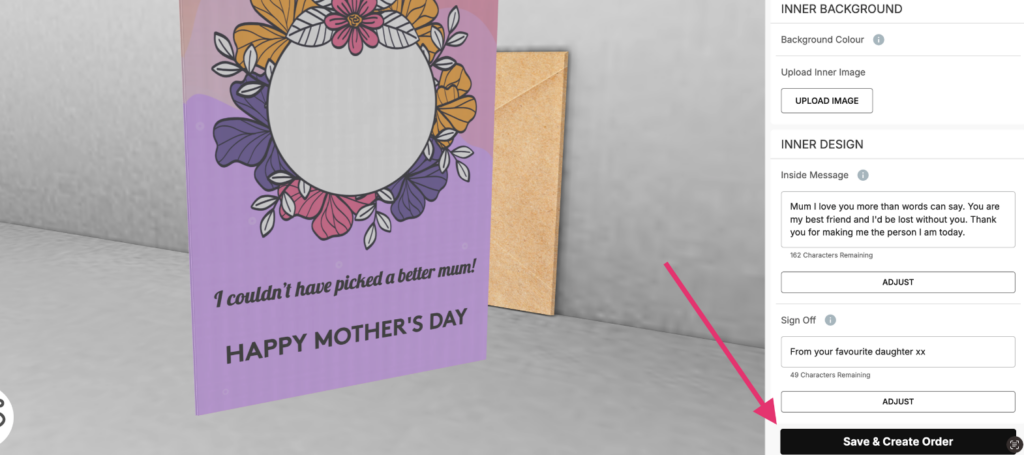
After this, navigate back to the Orders page to view your newly created Internal Order, complete with its artwork and all associated metadata.