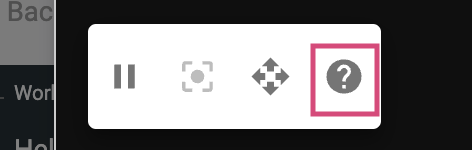The 3D preview relates to the standard experience of the SpiffCommerce platform. The preview is where the user sees the 3D models and surrounding scene on their device. Picture below you can see the main preview with a 3D model of a wine bottle display. This model can be interacted with and spun, so the user can view the product at any particular angle and understand exactly what they will receive once they order the product.
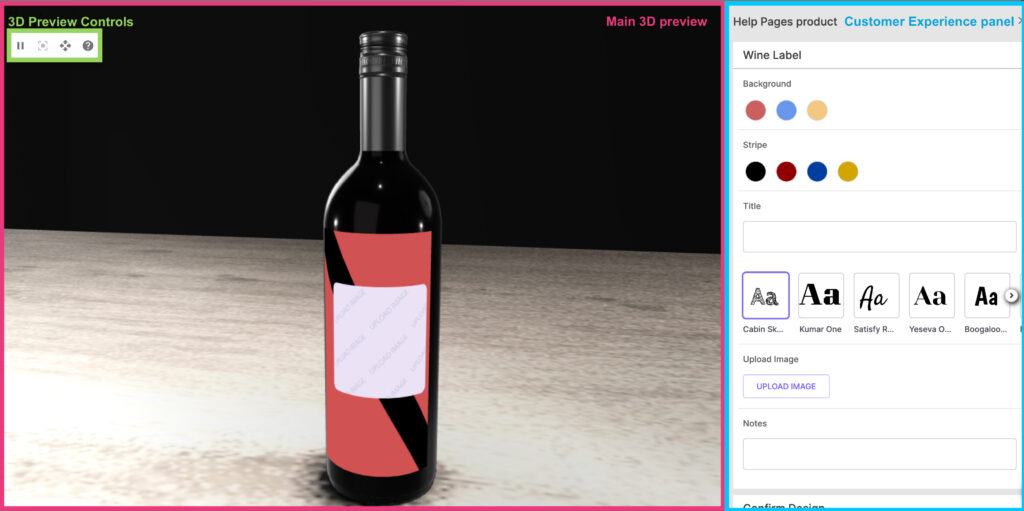
The 3D control panel, accessed with the triple dot icon on the top left of the preview, directly right of the fullscreen icon. This panel features a few helpful controls.
Pause Rotation
When ‘Auto-Rotation’ is enabled in the experience config area of your workflow, the control for it will appear when an experience is used by you or the customer. The pause button displayed allows the auto-rotation features to be stopped at any time, or started again.
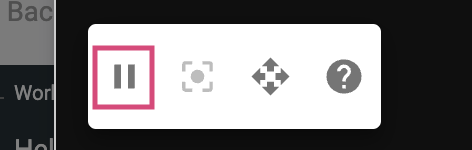
Reset Model
When the user pans the preview to a specific location on the 3D model, they may not be able navigate themselves back to the original view with ease, this is where the Reset Model tool comes in handy. Simply click on this icon to return to the original viewpoint.
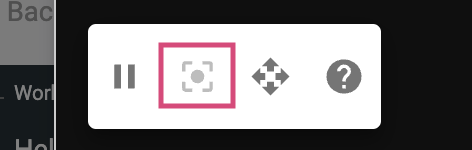
Pan/orbit Toggle
This toggle will allow the user to switch between panning or orbiting the 3D preview. On a computer this isn’t strictly necessary, since the users can orbit with the left-mouse button, and pan with the right-mouse button. For mobile, this is incredibly helpful, since it will switch the swiping control from orbiting to panning.
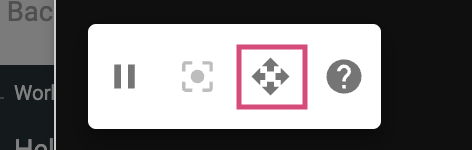
Help sidebar Toggle
This toggle will simply display the help documentation related to the 3D preview.