The ‘Enabled’ Toggle
The “Enabled” toggle, found in the top right of your product’s page, controls whether the Spiff Product will be available to personalise through its linked counterpart on your eCommerce store. This is helpful for testing and making changes to your products without displaying a potentially unfinished experience to your consumers.
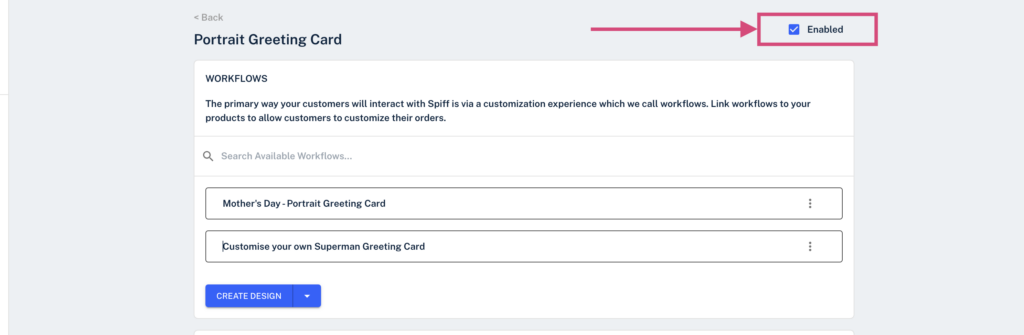
Product Details
The Product Details section on your product’s page houses all the key information about the product. Here, you can add details such as the product title, SKU, and base price (if these haven’t already been imported from your eCommerce platform).
Using the toggle in the top-right corner of this section, you can automate the process by pulling this information directly from the connected eCommerce product. This feature ensures that prices, descriptions, and other details are synced automatically, allowing you to enter this information just once and save valuable time.
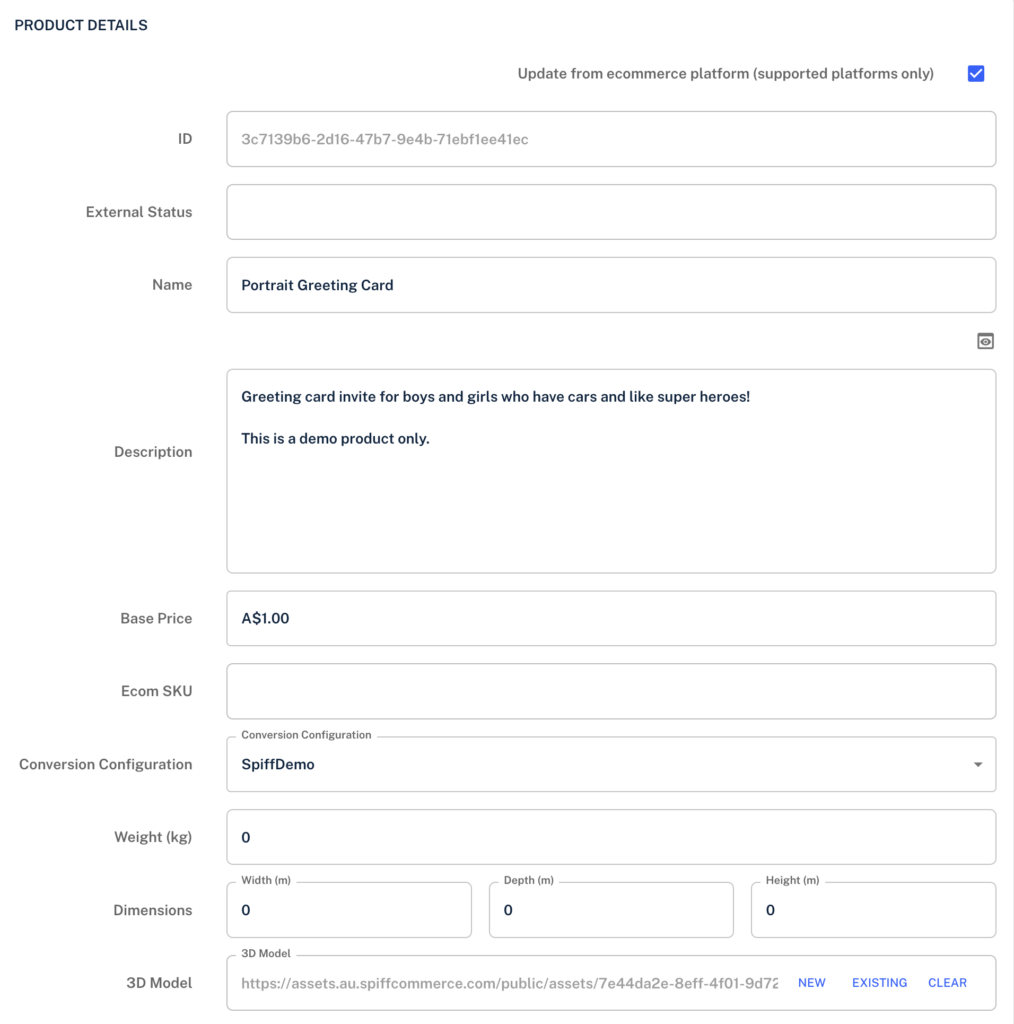
Also located in this area is the 3D model attached to your product, which is essential if you’re creating a 3D experience for your customers. You can add the model by selecting “Existing” from your Spiff Assets page or by uploading a new model using the “New” prompt.
Additionally, you can manually input details such as product and package weight and dimensions. This information is especially useful for fulfilment processes, particularly if your Spiff implementation handles shipping or postage information generation.
Next, we have ‘Preload Image’, this is a feature that enables you to present any image or a snapshot of your experience before it has finished loading. For complex products and experiences with many steps, this will be helpful. The customer can see what’s going to be happening in this experience while they load it, rather than just seeing a loading bar.
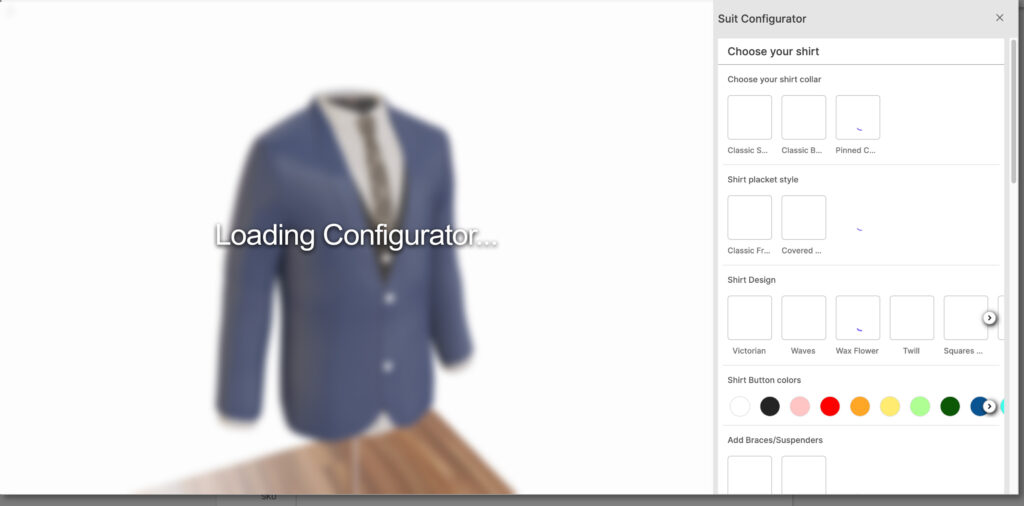
the Overlay Image, used in conjunction with a “Product Overlay” Step in your workflow editor, serves as a way to display necessary or mandatory design details of a product across all attached workflows that feature the step. This means you can create a limitless amount of universal workflows that can be applied to a variety of products using similar personalisation.
For example, you may sell personalised wine bottles that all share the same sized label, but you offer 20 different kinds of wine that all have their product page. With the Overlay Image and Product Overlay Step, you can create an overlay for each of these that contains information related to alcohol content, origin, descriptions, or anything else related to each specific product. See Below.
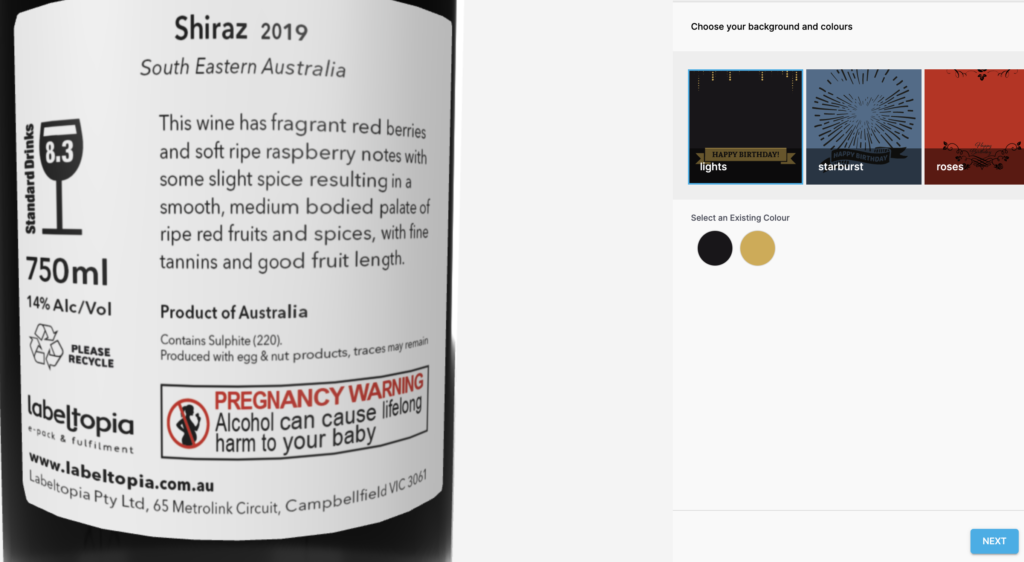
Product Integrations
Integrating your products is an essential step for getting your customization/personalization customer experiences online in your storefront. Here you will, through a few methods depending on your E-Commerce store solution, “link” the Spiff version of your product to the customize button or other route from your online store. Each product is capable of being linked/integrated to one or multiple storefronts.
Based on your setup, you may have multiple storefronts that you’d like to link your product to.
Unlike the features offered through the Product Share component, these storefronts will place orders directly through your Implementation, and likewise, any post-processing information. This is helpful in many cases, such as circumstances where you have custom configurations for in-store experiences and online experiences running in tandem.
See integrations for more information.
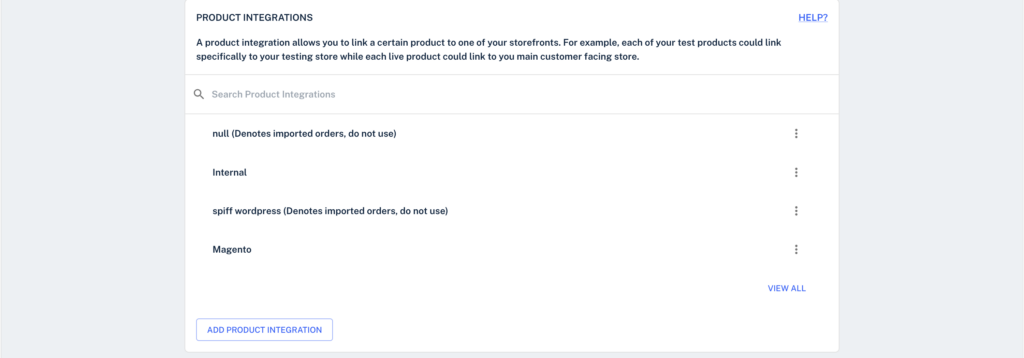
Price Breaks
Price Breaks make it easy to offer quantity-based discounts, encouraging customers to place larger or corporate-sized orders. This feature allows you to set pricing tiers based on order quantities, offering greater value as customers purchase in bulk.
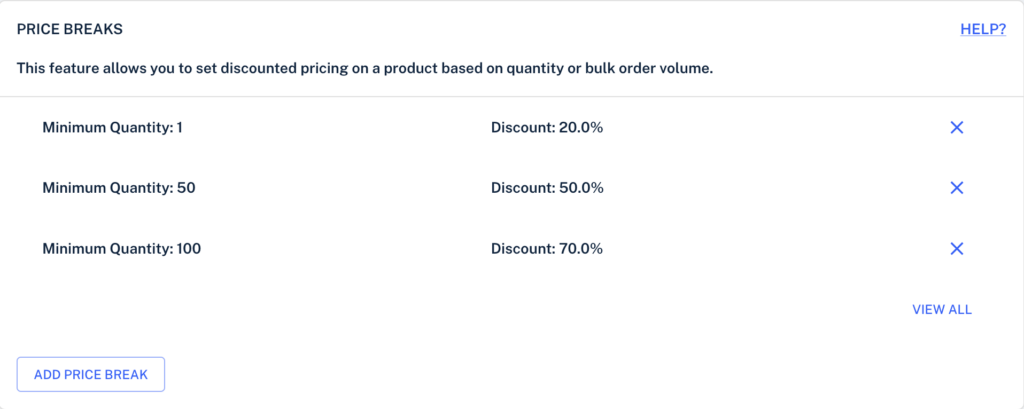
By using Price Breaks, you can drive higher order volumes, appeal to wholesale or corporate clients, and create an incentive for customers to spend more, all while maintaining control over your pricing strategy.
To set up a price break, click the “Add Price Break” button. Set the minimum quantity required to receive the discount, then specify the discount percentage. Once you’ve made your selections, click “Add Price Break” again to confirm. Don’t forget to save your progress!

Delivery Channels
Metafields and Tags
Metafields and Tags offer you a way to efficiently search or filter your products or other components you’ve built out on your Spiff Hub, also offering a quick way to pull data post order for different Process Flow configurations. Read more about Metafields and Tags.
Word List Links
Within Spiff Products, you’ll find the “Word List” component, which allows you to manage and control the language used during the personalization experience. You can specify which words are allowed or restricted, ensuring that any profane language or unwanted terms are excluded from your products. This gives you full control over the text your customers add. Without this feature, customers would have free range over the text they input, which could lead to unwanted results.
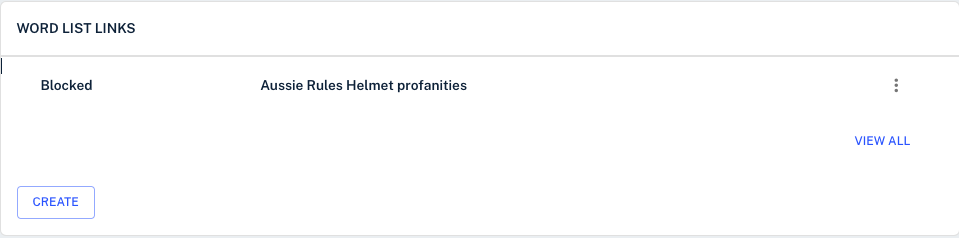
The Word List also supports moderation through the use of “No” and “Yes” lists, or other methods. Any terms outside of these predefined lists can be flagged for review. Whether through automation or manual input, flagged words can be approved or rejected, and once a decision is made, they can be added to the appropriate list for future reference. This streamlines the moderation process and ensures your content remains aligned with your standards.
You can build new Word Lists via the Settings tab in the sidebar. Once created, simply return to your product and add the list for use in the live customer experience.
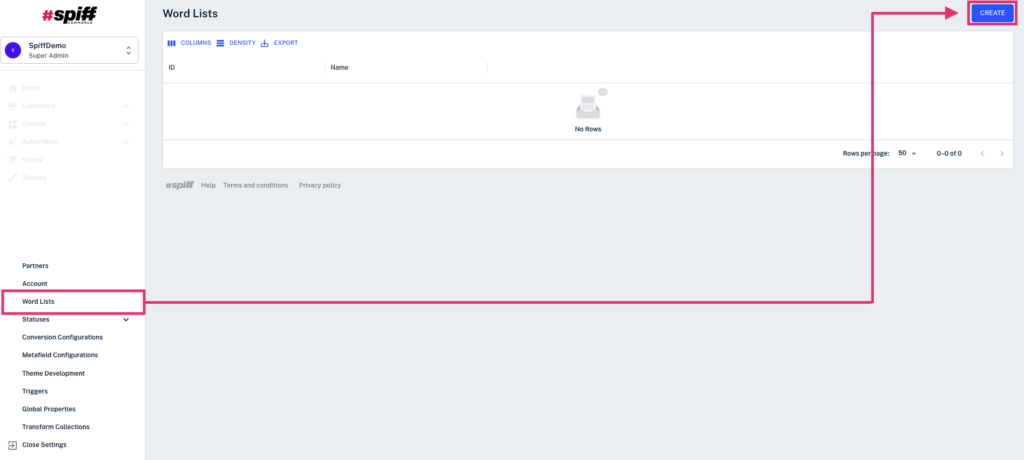
Product Share
For Corporate Spiff partners, you may find the “Product Share” feature particularly useful. This feature enables you to build out your custom Spiff products once on your Spiff-integrated eCommerce site and share them with other eCommerce stores or partner pages that have the Spiff plugin installed, without having to rebuild the entire setup every time.

This is particularly useful when you sell customized products but have other stores that stock your items and want to offer the same customization options. Unlike multiple integrations, Product Share keeps orders separate when necessary, helping maintain a clean and concise order page for your store. It also provides valuable oversight for your partners, allowing them to view their sales of your products directly from their storefront – unless otherwise specified.
See more about this here.
