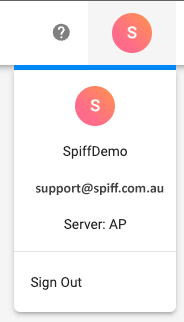At Spiff we work constantly to improve the layout of the Spiff Hub and platform to ensure it’s as convenient, easy to use and as intuitive as possible. Setup and laid out to be useful for the most experienced and tech-savvy users, while still entirely accessible for anyone new to the field. Here we will outline where everything is located and how to navigate key components of your Spiff Hub.
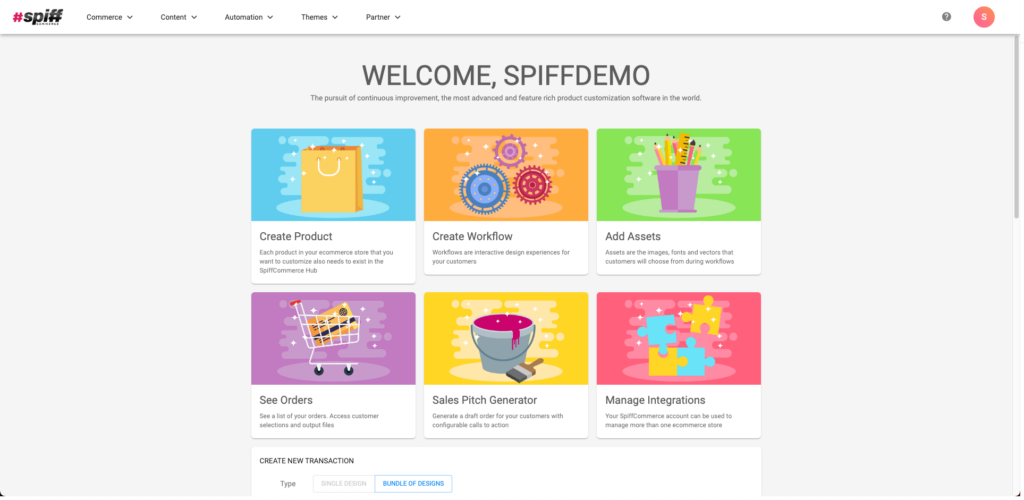
The Spiff Hub Dashboard
Your Spiff Hub dashboard is accessed via the Spiff Commerce icon on the top left, or when you first install the Spiff plugin and first log on. This page will change depending on where you are in your Spiff journey. Fresh users will be presented with the step-by-step’ Onboarding Process’ card. Here you will be able to quickly access key components of your Spiff Hub and start to understand the overall platform. Simply use the plus icon on the right for each tab listed on the left to go through.
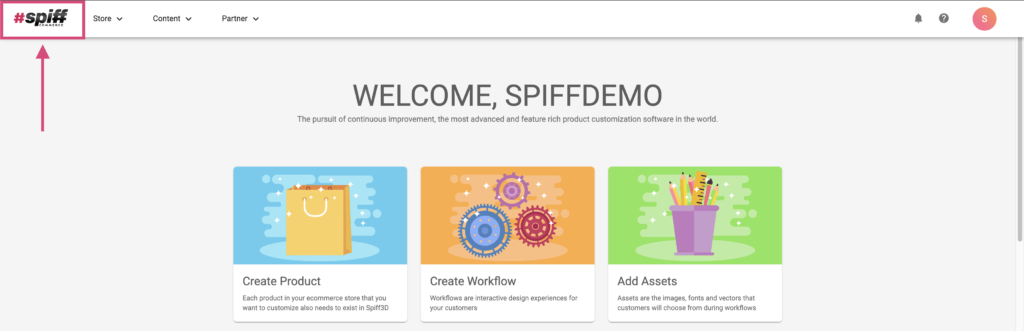
Returning users who have already completed the onboarding process will be presented with quick access buttons to navigate to various parts of the platform, such as the product creation screen or your orders list page, as well as a section for ‘Quick Tutorials’ toward the bottom of your dashboard. Depending on the Add-ons you have, you may also have access to the Order Creation and Bulk Order cards. See here for more information.
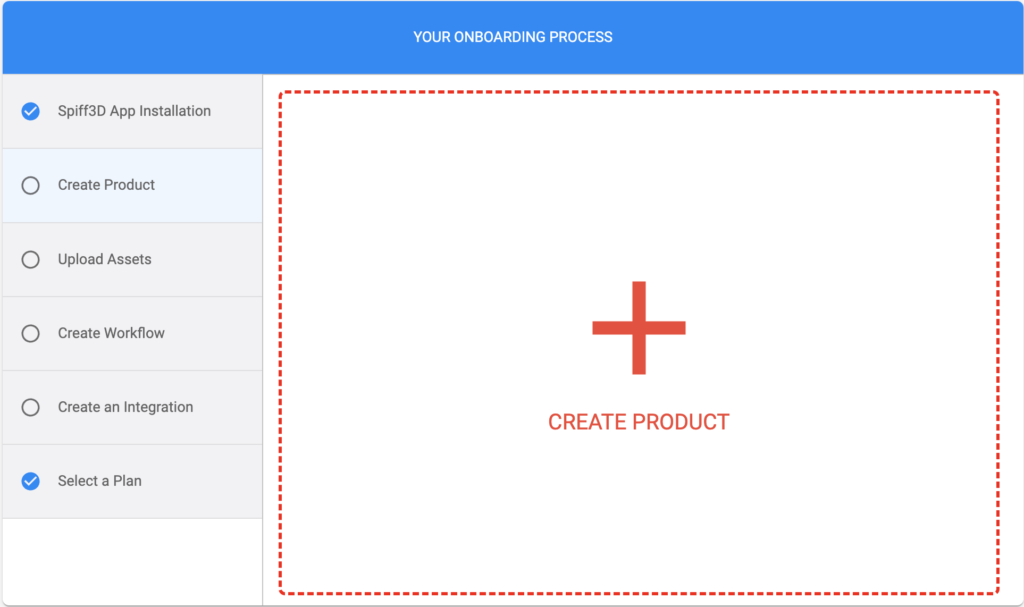
Commerce
The Commerce dropdown contains all the sections related to your orders and products. Also found here are the ‘Draft Orders’, Customers and the Collections components. Click on the location you need to get to when necessary.
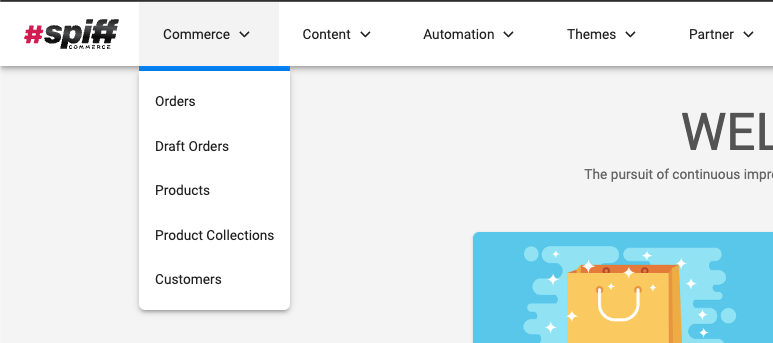
Content
Content is used across your whole implementation – your workflows (customer experiences), options; used to build groups of variants and attach to workflows, the Assets manager where you can upload images, 3D models, fonts and illustrations to attach to variants, and materials for building material steps in your customer experience.
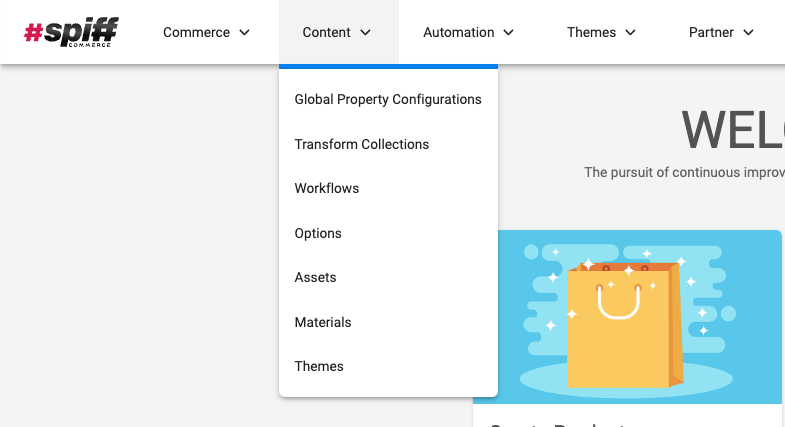
Partner
The Partner tab contains information relating to you, a Spiff ‘Partner‘. Here you will find account settings, billing, the stores page for your various eCommerce store connections, metafield configurations for custom metafields, and conversion configurations.
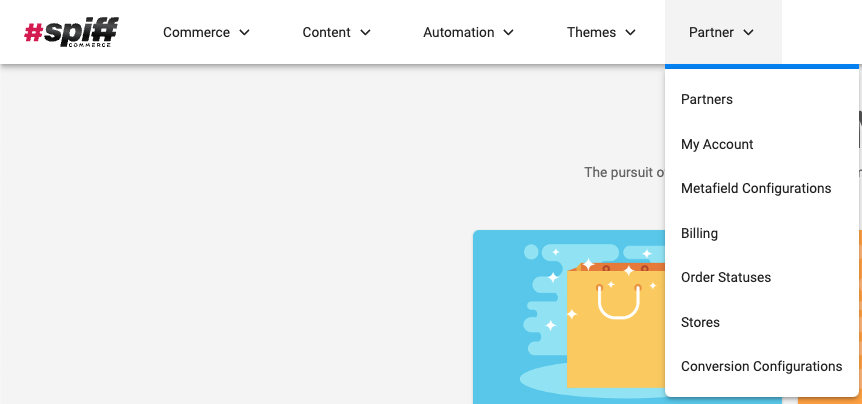
Help and Support
With the ‘?’ icon found next to your account icon, you can also ‘Book a Meeting’ with a Spiff team member, for further assistance or to discuss billing, addons, custom work, creative work, feature requests or more.
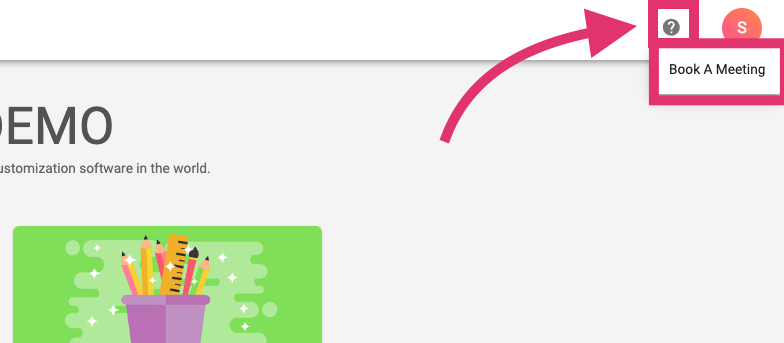
Click on your account icon to sign out.